Complete HTML Tutorial: From Beginner to Advanced Concepts
Master HTML, the foundation of web development, with this comprehensive tutorial. Learn HTML basics and advanced concepts, including forms, multimedia, and HTML5 features. This guide is perfect for beginners and experienced web designers looking to strengthen their HTML skills.
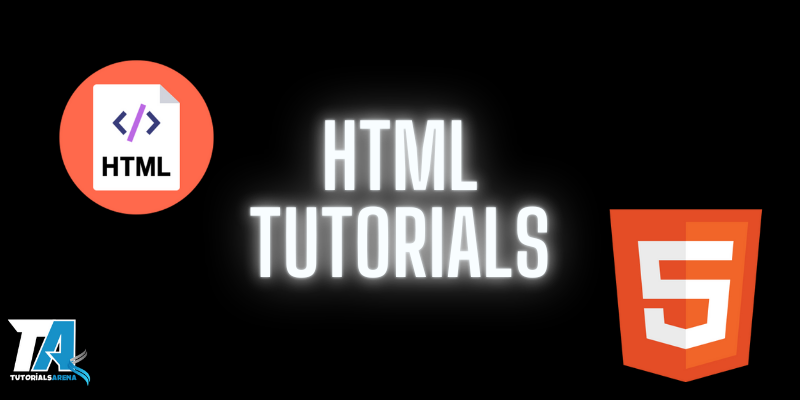
HTML Tutorial
HTML Tutorial: Learn HTML Basics and Advanced Concepts
HTML (Hyper Text Markup Language) is the standard markup language used to create webpages. Invented by Tim Berners-Lee in 1991, its first version, "HTML 1.0," was released in 1993. The first official specification, "HTML 2.0," came in 1995. This tutorial takes you through the basics of HTML and advanced topics, such as forms, multimedia, and HTML5, making it ideal for beginners and experienced designers.
What is HTML?
HTML is the foundation for designing the structure of a webpage. It combines:
- HyperText: Defines links between webpages.
- Markup Language: Specifies the layout and presentation of text and multimedia.
Basic HTML Structure
Every HTML document must follow a standard structure with mandatory tags. Here's an example:
Syntax
<!DOCTYPE html>
<html>
<head>
<title>Page Title</title>
</head>
<body>
<h1>Welcome to My Webpage</h1>
<p>This is your first paragraph.</p>
</body>
</html>
Essential Elements of an HTML Document
Below are key tags and their purposes:
- : Specifies the document type as HTML.
- <html>: The root tag for all HTML content.
- <head>: Contains meta information, title, and scripts.
- <title>: Sets the page title shown in browser tabs and search results.
- <body>: Contains the main content displayed on the browser.
- <h1>...<h6>: Defines headings (h1 being the highest priority).
- <p>: Defines paragraphs.
Writing Your First HTML Code
Using the basic structure, you can create a simple webpage displaying "Hello, World!"
Syntax
<!DOCTYPE html>
<html>
<head>
<title>Hello World Example</title>
</head>
<body>
<h1>Hello, World!</h1>
</body>
</html>
Output
Hello, World!
Comments in HTML
Comments are used to add notes in the code that are not displayed on the webpage. Use <!-- ... --> to write comments.
Example:
Visible Content
Creating an HTML Document
Follow these steps to create and view an HTML document:
- Open a text editor (e.g., Notepad).
- Write your HTML code.
- Save the file with a .html extension.
- Open the file in a browser to view your webpage.
Why Learn HTML?
HTML is essential for anyone entering the web development domain. It is used to create structured documents and webpages, forming the backbone of modern web design.
- Create and customize websites.
- Understand web technologies and optimize performance.
- Lay a foundation for learning advanced languages like JavaScript and PHP.
Applications of HTML
HTML is widely used for:
- Website development
- Internet navigation
- Responsive UI design
- Game and mobile app development
- Multimedia and video streaming
Who Should Learn HTML?
This tutorial is suitable for beginners and professionals interested in web development. A basic understanding of text editors and file management is recommended.
Career Opportunities with HTML
Mastering HTML opens up opportunities in roles such as:
- Front-End Developer
- Web Designer
- Full-Stack Developer
- Email Developer
Frequently Asked Questions about HTML
1. What is the Full Form of HTML?
HTML stands for HyperText Markup Language. It is the standard markup language used to create web pages.
2. Why is HTML Used in Web Pages?
HTML is used in web pages for various reasons:
- Provides the basic structure for web pages.
- Helps search engines understand webpage content.
- Enables user interaction with HTML forms (e.g., text fields, checkboxes, buttons).
- Embeds media like images, audio, and video.
- Creates hyperlinks for navigation between pages or resources.
3. How to Save an HTML File?
Follow these steps to save an HTML file:
- Open a text editor (e.g., Notepad, Sublime Text).
- Write the HTML code.
- Click on "File" > "Save As".
- Select the desired location, name your file (e.g.,
index.html), and save.
4. Who Invented HTML and When?
HTML was invented by Tim Berners-Lee in 1991. The first standard HTML specification was published in 1995.
5. What are the Main Features of HTML?
- Simplicity: Easy to learn and use.
- Flexibility: Supports various web document types.
- Platform Independent: Supported by all modern browsers.
- Linking: Facilitates navigation through hyperlinks.
- Embedding Media: Includes images, videos, and audio.
- Interactivity: Enables interactive forms.
- Semantics: Includes semantic tags (e.g.,
<header>,<article>). - Integration: Works with CSS and JavaScript for styling and interactivity.
6. What is the Latest Version of HTML?
The latest version of HTML is HTML5, drafted in 2008 and finalized in 2014.
7. Is HTML a Programming Language?
No, HTML is not a programming language. It is a markup language for structuring web content.
8. What is HTML Web Storage?
HTML Web Storage is a feature of HTML5 that allows local data storage in a user's browser using key-value pairs. Types:
- localStorage: Stores data permanently (until manually deleted).
- sessionStorage: Stores data temporarily for the browser session.
9. How to Run an HTML File in a Browser?
Save the HTML file with a .html extension, then double-click the file to open it in your browser.
10. What are HTML Components?
HTML components or elements are the building blocks of webpages:
- DOCTYPE Declaration: Specifies the HTML version.
- Headings: Tags like
<h1>to<h6>for headings. - Paragraphs: Defined using the
<p>tag. - Links: Created using the
<a>tag. - Images: Embedded using the
<img>tag. - Lists: Supports ordered (
<ol>) and unordered (<ul>) lists. - Tables: Created using the
<table>tag. - Forms: Enables user input with the
<form>tag. - Media Elements: Includes
<audio>and<video>for embedding multimedia.
- HTML Home
- Introduction
- HTML Editors
- HTML Basics
- HTML Elements
- HTML Attributes
- HTML Headings
- HTML Paragraphs
- HTML Styles
- HTML Formatting
- HTML Quotation Elements
- HTML Comments
- HTML Colors
- HTML RGB Colors
- HTML Hex Colors
- HTML HSL Colors
- HTML and CSS
- HTML Links
- HTML Link Colors
- HTML Link Bookmarks
- HTML Images
- HTML Image Maps
- HTML Background Images
- HTML Picture Element
- HTML Favicon
- HTML Page Title
- HTML Tables
- HTML Table Borders
- HTML Table Sizes
- HTML Table Headers
- HTML Table Padding & Spacing
- HTML Table colspan & rowspan
- HTML Table Styling
- HTML Table colgroup
- HTML Lists
- HTML Unordered Lists
- HTML Ordered Lists
- HTML Other Lists
- HTML Blocks
- HTML div Element
- HTML Classes
- HTML ID
- HTML Iframe
- HTML Scripts
- HTML Filepaths
- HTML Head Section
- HTML Layout
- HTML Responsive Design
- HTML Computer Code Elements
- HTML5 Semantic Elements
- HTML5 Syntax
- HTML Entities
- HTML Symbols
- HTML Emojis
- HTML Character Sets
- HTML URL Encoding
- HTML XHTML
- HTML Forms
- HTML Form Attributes
- HTML Form Elements
- HTML Form Input Types
- HTML Form Attributes
- HTML Form Attributes (form)
- HTML5 Canvas
- HTML5 SVG
- HTML Media
- HTML5 Video
- HTML5 Audio
- HTML Object
- HTML YouTube
- HTML5 Geolocation
- HTML5 Drag and Drop
- HTML5 Web Storage
- HTML5 Web Workers
- HTML5 Server-Sent Events
- HTML Examples
- HTML Website
- HTML Interview Prep
- HTML Bootcamp
- HTML Summary
- HTML Accessibility
- HTML Attributes
- Standard Attributes
- HTML Browser Support
- Event Attributes
- Color Names
- Canvas
- AV DOM
- HTML DTD
- Character Sets
- URL Encoding
- Language Codes
- HTTP Messages
- HTTP Methods
- px to em Conversion
- Keyboard Shortcuts
- By Function
- Country Codes
<basefont><bdi><bdo><big><blockquote><body><br><button><canvas><caption><center><cite><code><col><colgroup><data><datalist><dd>- del
- details
- dfn
- dialog
- dir
- ul
- div
- dl
- dt
- em
- embed
- fieldset
- figcaption
- figure
- font
- footer
- form
- frame
- frameset
- h1 to h6
- head
- header
- hgroup
- hr
- html
- i
- iframe
- img
- input
- ins
- kbd
- label
- legend
- li
- link
- main
- map
- mark
- menu
- meta
- meter
- nav
- noframes
- noscript
- object
- ol
- optgroup
- option
- output
- p
- param
- picture
- pre
- progress
- q
- rp
- rt
- ruby
- s
- samp
- script
- search
- section
- select
- small
- source
- span
- strike
- del
- s
- strong
- style
- sub
- summary
- sup
- svg
- table
- tbody
- td
- template
- textarea
- tfoot
- th
- thead
- time
- title
- tr
- track
- tt
- u
- ul
- var
- video
- wbr